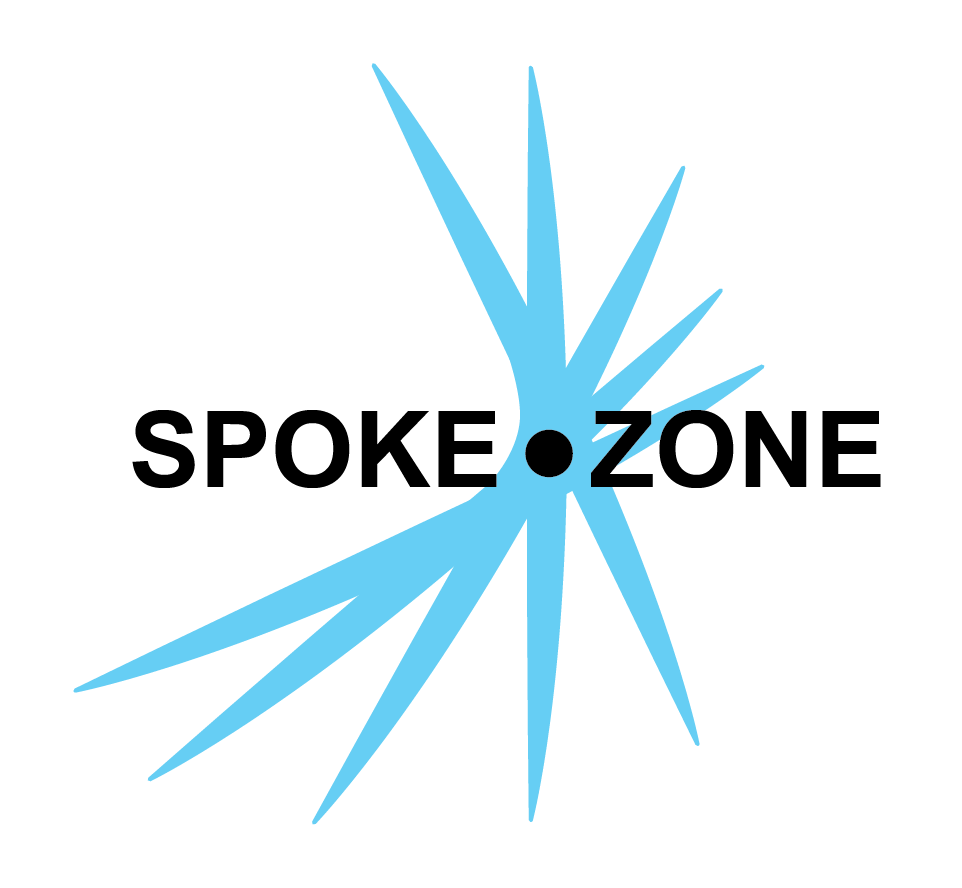FAQs
Got questions about how to use Spoke Zone? Find all the answers you need here!
Links to the docs for each feature are found below each heading for more info on those specific features.
Devices
Click here for more info on devices.
Why can I no longer see my device?
If you can’t see your device, it might be disabled. Here’s how to check:
- Navigate to the Devices page.
- Select Disabled in the Status filter on the left to show all disabled devices.
- If needed, find your device using the search bar in the top right.
How do I assign a SIM card to my device?
- Navigate to the Devices page.
- Double click on your device to open the device editor.
- Click on the
SIM section in the section selector. - Assign a SIM card by entering the ICCID.
How can I check if my device is online?
- Navigate to the Home page.
- Search for your device in the overlay on the left (you can also find it in the Devices page if you don’t know its identifier).
- Click on your device.
- An overlay with info about the device, including when it was last online, will appear at the bottom right corner of your screen.
CAN Databases
Click here for more info on CAN databases.
How do I upload a .dbc or .sym file?
- Navigate to the Models page.
- Double click on your model to open the model editor.
- Click on the
CAN Database section in the section selector. - Click the
Upload button and select your file.
Dashboards
Click here for more info on dashboard setup or here for more info on dashboard widgets.
Why am I not receiving any live data on my dashboard?
If your dashboard isn’t displaying live data when the datasources are online:
- Navigate to your model editor from the Models page.
- Click on the
CAN Database section in the section selector. - Ensure your CAN database is uploaded and set to
Active. - If the issue persists:
- Click the
Edit CAN Database button for the relevant database. - Make sure each message has
Send over MQTTchecked.
- Click the
How do I include multiple devices on my dashboard?
- Click the
button at the top right of the dashboard page. - All devices currently included on the dashboard will be displayed under the Datasources heading.
- Datasources are used to supply data to your dashboard widgets.
- Click the
button and follow the prompts. - The “name” of the datasource is simply an identifier for that specific dashboard and doesn’t have to match the device’s real name.
- Once you are finished adding datasources, make sure to click the
Save button to save your changes.
How do I know if my dashboard is receiving live data?
Check the status icon at the top right:
Live: Live data is coming in from at least one of the devices on the dashboard. Loading: No live data currently, but there was some in the last 30 seconds. Hopefully the device will reconnect. Offline: No device on the dashboard is sending live data.
How can I apply custom logic to the data displayed in my widgets?
- Click the
button at the top right of the dashboard page. - Click on the widget’s
button. - For any
calculatedsettings that you want to use custom logic for, click thebutton on the right. Use JavaScript logic to specify what the widget shows.
For example, if you want to show data for topic speed but want it converted to KPH, you would use
return datasources['datasource_name']['path_to_topic']['speed'] * 1.60934;Or, if you wanted to change the color of the text (using a calculated setting) based on speed, you might use
// Red text for speeds over 100 KPHif (datasources['datasource_name']['path_to_topic']['speed'] * 1.60934 > 100) return 'red';else return 'green';Custom Widgets
Click here for more info on custom widgets.
How do I create a custom widget?
- Navigate to the Custom Widgets page and click the
New button. - Edit the JQuery code for your widget in the
Code section. - Handle signals, send commands, do UI logic
- Create variables, functions, signal handlers, new HTML elements, etc.
- Add configurations for the widget in the
Settings section. - Settings allow you to use multiple copies of one custom widget for various purposes.
- For example, you can create a
Datasourcesetting to specify which datasource of a dashboard you want to subscribe/publish to.
- Add CSS styles for the widget’s UI in the
Styles section.
Reports
Click here for more info on reports.
How do I add multiple devices to my report?
All devices currently included in the report will be displayed in the Devices overlay on the right of the report page.
Click the
How do I export my reports?
Go into the report page and click the
Why are there no available messages to add to my chart?
To add messages to a chart:
- In the report page, click the
button in the toolbar at the top of the chart. - Click the
Add Signals button and select the signals you want to be shown in the chart. - Click the
button to save your changes and return to the main page.
If no signals show up in the dialog, it is possible your CAN database isn’t uploaded, or isn’t active, or both. To check:
- Navigate to your model from the Models page.
- Click on
CAN Database in the selector on the left. - The trace file won’t have been parsed correctly if the CAN database was not active when the file was uploaded.
Alerts
Click here for more info on alerts.
How can I configure the same alert for multiple devices?
- Navigate to your alert’s editor from the Alerts page.
- Click on the
Devices section in the section selector. - Check each of the devices you want to configure the alert for.
How can I add multiple conditions to my alerts?
- In the alert editor, click the
Conditions section in the section selector. - Click the
Add Condition button to add logic based on CAN signals, or the Add Date Condition button to specify the time window each day when the alert is allowed to be sent.
How will I receive an alert?
You can receive alerts via either email or text:
- In the alert editor, click the
Actions section in the section selector. - Click the
Add Action button. - You will need to create two separate actions if you want to receive alerts in both email and text form.
- When setting up the body of the email/text, keep in mind you can insert values from CAN signals.
- See this page for details.
Geo Fences
Click here for more info on geo fences.
How will I receive a geo fence alert?
You can receive geo fence alerts via either email or text:
- In the geo fence editor, click the
Actions section in the section selector. - Click the
Add Action button. You will need to create two separate actions if you want to receive alerts in both email and text form. - You can choose to receive an alert when the device
- Enters the fence (goes inside the shape(s) you drew),
- Exits the fence (goes outside the shape(s) you drew),
- Or both.
How do I add custom shapes to my geo fence?
- In the geo fence editor, click the
Shapes section in the section selector. - Use the buttons in the small overlay at the top of the map to create new shapes.
- You can quickly create rectangles and circles, or you can create custom shapes with the Draw a shape button.
- Once you click the button, you can then repeatedly click on the map to place the points, and then click on the first point again to complete the shape.
Modules
Click here for more info on modules.
What are modules?
- Modules are used to assign OTA software to devices for a given model.
- Most models will have only one module, but some models have multiple modules for various hardware components that each require different OTA software.
- For example, if a devices have a display connected to two CAN controllers that each have their own software, the model might have
display,can-controller1, andcan-controller2modules.
- For example, if a devices have a display connected to two CAN controllers that each have their own software, the model might have
How do I setup an OTA update?
- Navigate to your model editor from the Models page.
- Click on the
Modules section in the section selector. - Click the
Releases button for the desired module. - Click the
button in the top right to add a new OTA release. - Enter the version number, notes, and date (optional), upload the release file, activate the release, and click
to save.
Settings
Click here for more info on settings.
How do I upload my organization’s logo?
- Navigate to the Settings page and click the
Organization section in the section selector. - Click the
button on the logo and/or icon and select a file.
How do I set my organization’s theme color?
In the
Developer Information
What are the MQTT broker and API server domains?
Click here for more info on the important URLs used in the Spoke Zone platform.