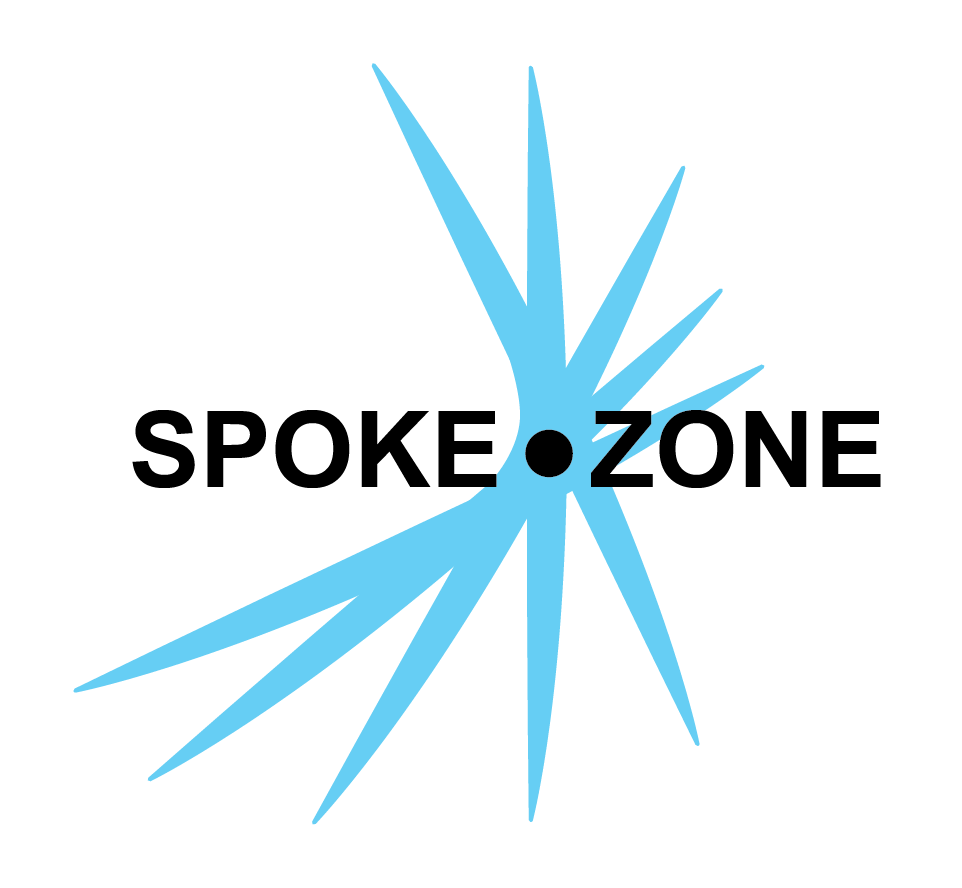Model
A model is used to apply consistent configuration to multiple devices.
Access Model Editor
- Open the navigation menu.
- Select the Models item.
- Double-click the desired model.
- If no models exist, use the
New button to create one.
- If no models exist, use the
Settings
The model editor page consists of seven sections, each configuring a different aspect of a model.
General
- Name
- Identifies the model across the platform.
- Description
- Stores notes about the model.
- Type
- Identifies the type of device used with this model.
- Different types have unique options and features.
- Correct setup of this setting is essential for the platform to communicate with devices.
- OEM
- The OEM organization the model is used by.
- Enable Live Data
- Enable/Disable all settings in the Live Data section.
- Disabling live data stops the device from sending live data to dashboards and also automatically disables Live CAN Data and Live GPS Data.
- Enable Logging
- Enable/Disable all settings in the Logging section.
- Disabling logging stops devices from uploading log data and also automatically disables Upload Log Files, Upload GPS Files and Upload Event Files.
- Product Image
- Visually identifies the model on the platform.
CAN Databases
- Use the
Upload button to add an existing .dbcor.symfile. - Use the
New CAN Database button to create a CAN database from scratch. - Use the
button to update the configuration settings of the selected CAN database. - Use the
button to download the CAN database as a .symfile. - Use the
Edit CAN Database button to edit the CAN database messages and enums.
Commands
Set up commands for controlling devices on dashboards.
- Each command has a human-readable name and an MQTT topic.
- The name is used when setting up dashboard widgets.
- The topic value is sent to the device.
Modules
Create modules for managing OTA releases for devices.
Live Data
Configure live data broadcasts.
- Live CAN Data
- Enable/Disable live CAN data.
- Live GPS Data
- Enable/Disable live GPS data.
- CAN Data Publish Frequency
- Sets the seconds between each live broadcast of CAN data.
- Lower values will result in higher data costs.
- Location Publish Frequency
- Sets the seconds between each broadcast of location data.
- Lower values will result in higher data costs.
- Event Capture Before Period
- Devices can upload data that occurs immediately before an alert trigger.
- This setting sets how many seconds of data should be included.
- Higher values will result in higher data costs, and require more available storage space on the device.
- Event Capture After Period
- Devices can upload data that occurs immediately after an alert trigger.
- This setting controls how many seconds of data should be included.
- Higher values will result in higher data costs, and require more available storage space on the device.
Logging
Configure data logging on a device.
- Upload Log Files
- Enable/Disable
logdata files.
- Enable/Disable
- Upload GPS Files
- Enable/Disable
gpsdata files.
- Enable/Disable
- Upload Event Files
- Enable/Disable
eventdata files.
- Enable/Disable
- Log Upload Period
- Sets the frequency (in minutes) at which data files are sent to the platform.
- Max Log Size
- Sets the maximum data file size in megabytes.
- Log Rotations
- Sets the maximum number of files to retain on the device during internet connectivity issues.
- Enable Upload Schedule
- Enable/Disable
Upload Schedule. - Disabling this setting hides Upload Schedule and UTC Time.
- Enable/Disable
- Upload Schedule
- Allows defining a regular upload schedule for devices.
- Devices only upload on selected days.
- UTC Time
- Sets the time of day for the regularly scheduled upload in UTC timezone.
- Log Data Frequency
- Sets the frequency (in seconds) at which CAN data is recorded in the log data files.
- Lower values will result in higher data costs.
- Log GPS Frequency
- Sets the frequency (in seconds) at which location data is recorded in the GPS data files.
- Lower values will result in higher data costs.
Documentation
Upload various documentation files associated with this model.