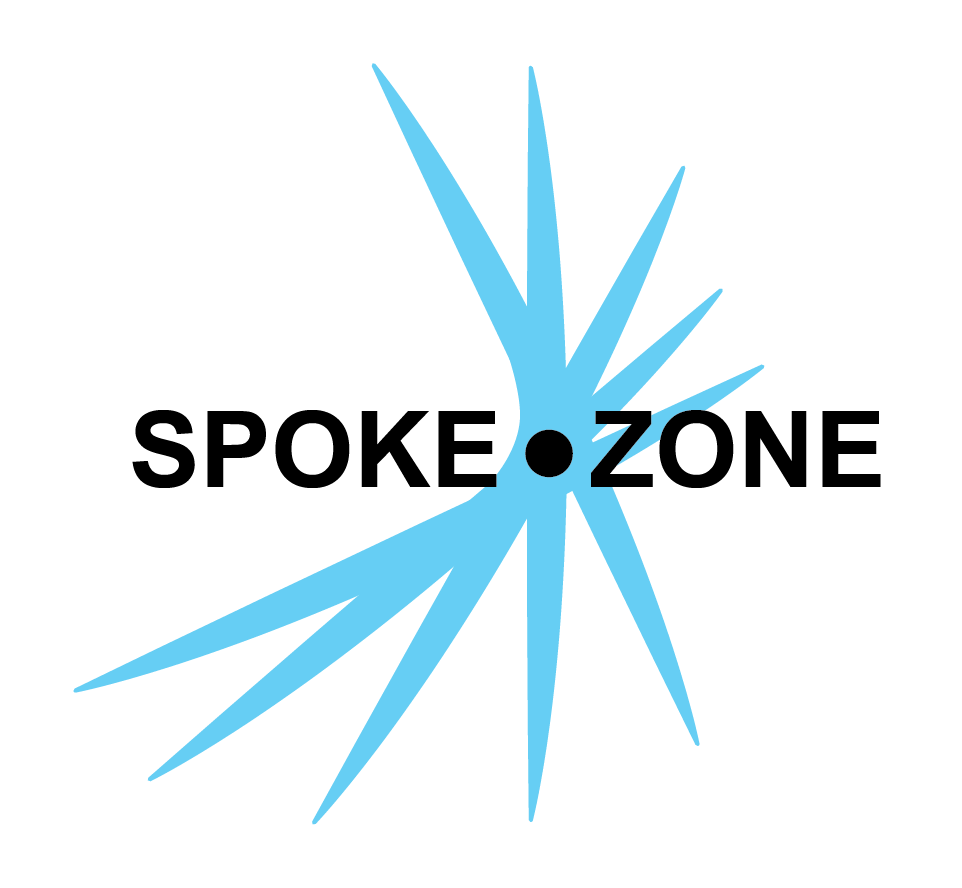Module
Modules are used to manage the OTA software releases for devices controlled by a given model.
A model can have more than one module if there are multiple hardware components that each run different software. For example, a device that has a display connected to two different CAN controllers might have display, can-controller1, and can-controller2 modules to manage the software for each component.
Access Modules
- Go to the model editor for the desired model via the Models page.
- Click on the
Modules section in the section selector.
Editing Modules
- Click the
Add Module button to add new modules. - Name
- Specify an easily readable display name for the module.
- Key
- Specify the ID used by devices to identify the module and filter requests for OTA files.
- Two modules in the same model cannot have the same key.
- Case-sensitive and must be written in lowercase letters, with hyphens (
-) optional if needed and should be used instead of spaces (e.g.,moduleormodule-key).
- Name
- Click the
button to reorder the modules. - The first module is the “primary” module. Its software version is used for the “Software Version” field on a device preview in the devices page.
- Click the
Releases button to view the module’s release history and add new releases.