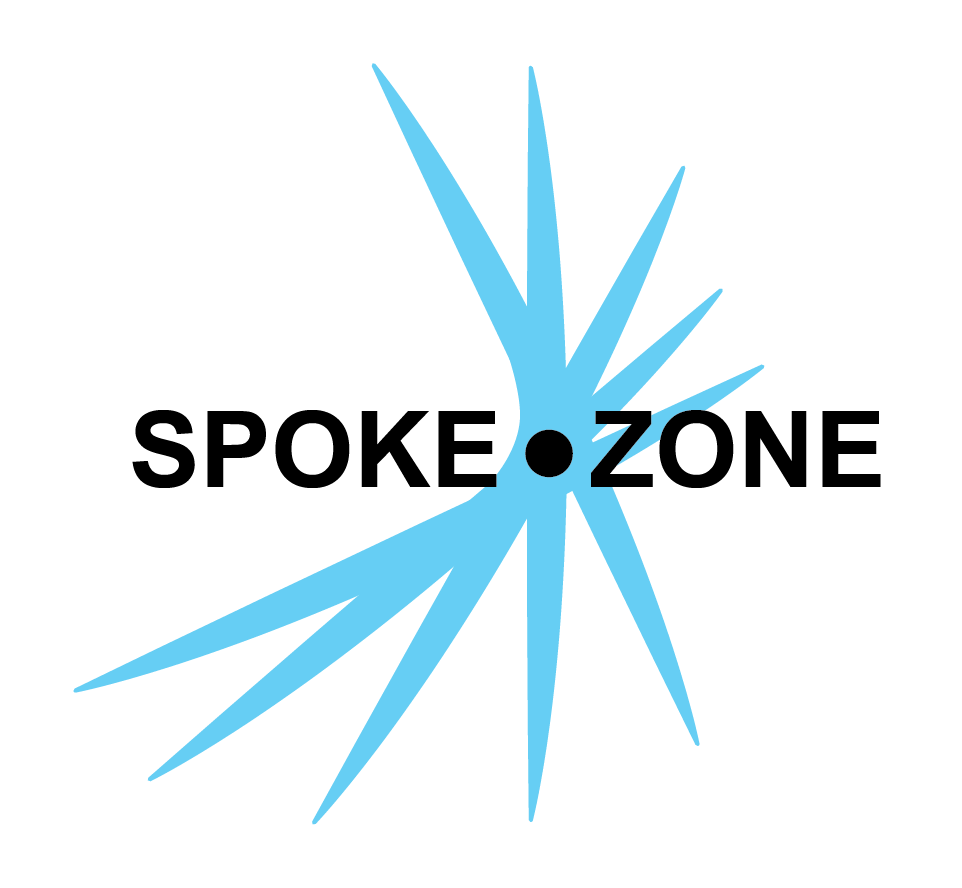Report
A report allows for advanced analysis of historical data by creating charts based on the contents of data files uploaded by devices.
Access Reports
- Open the navigation menu.
- Select the Reports item.
- Double-click the desired report.
- If no reports exist, use the
New button to create one.
- If no reports exist, use the
Settings
Setup
- Add Chart
- Click the
button to add a new chart to the report. - Each chart has its own signals and displayed output.
- Click the
- Select Organization
- Click the
button to set the organization that manages/uses the report.
- Click the
- Edit Name
- Click the
button to edit the report’s name.
- Click the
Date Range
The date range for a report sets the period of time to pull data files from. Any files with a timestamp outside of the specified data range will not be included in the report.
Click the
- The default behavior is to have the range always end on the current day, with no specified end date.
- Toggle the End Date switch on to specify a static end date for the date range.
Granularity
Specify the frequency of data points in the report. A higher frequency (e.g. “Second”) results in more data points within a given time period, whereas a lower frequency (e.g. “Year”) results in fewer data points within the same period.
Devices
Specify which devices to include data files from.
- Click the
Select Devices button to add more devices to the report.