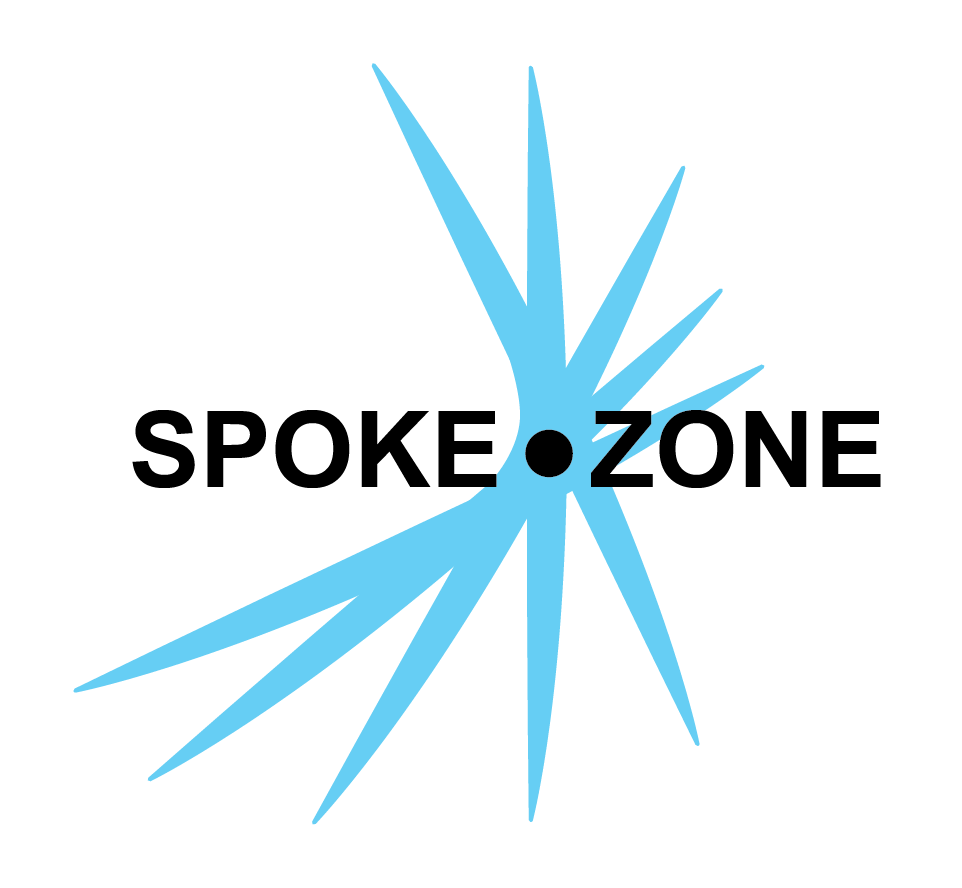Geo Fence
A geo fence is used to send alerts to operators whenever a device leaves and/or enters a certain geographic region. A custom boundary is set up on a map, and when a device’s GPS coordinates cross the boundary, the geo fence’s actions (emails and/or texts) are activated.
Access Geo Fence Editor
- Open the navigation menu.
- Select the Geo Fences item.
- Double-click the desired geo fence.
- If no geo fences exist, use the
New button to create one.
- If no geo fences exist, use the
Settings
The geo fence editor consists of four sections for configuring the geo fence and how users should be alerted.
General
- Name
- Identifies the geo fence across the platform.
Devices
Search for and select which devices the geo fence should send out alerts about.
Shapes
Draw shapes on the map using the small overlay at the top:
- Quickly create rectangles and circles using the
and buttons. - Create custom polygons using the
button: - First place one point of the polygon.
- Draw more segments of the polygon by placing points on the map one by one.
- To complete the shape, click on the first point again.
- Click on the
button to return to dragging the map.
Once shapes are created:
- Edit a shape by clicking on it and dragging the the points that appear to the desired location.
- Delete a shape by clicking on it and then pressing the
Delete Shape button. - Clear all shapes from the geo fence by clicking the
Clear Map button.
Actions
Actions determine how operators should be notified when a device leaves or enters the fenced in region.
There are two types:
- Email: Requires email address(es) and content
- Text: Requires phone number(s) and message
For both types, there are three options for which location events to be notified about: On Entering, On Leaving, or both.