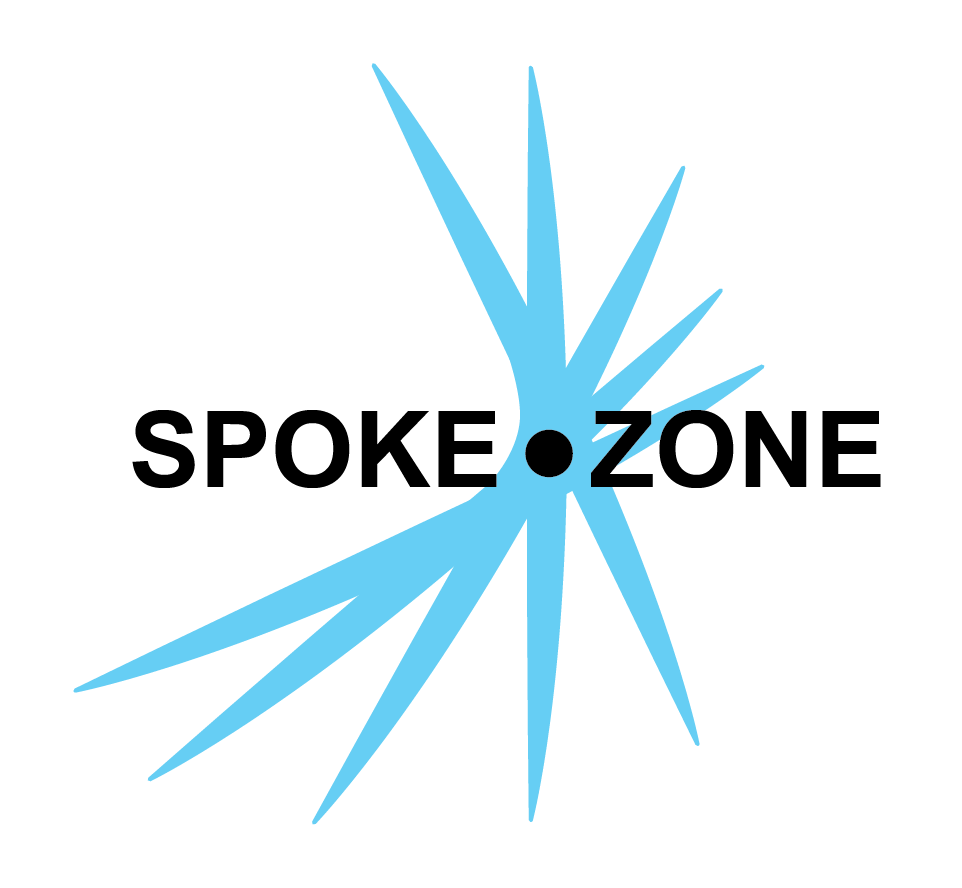Settings
Access Settings
- Open the navigation menu.
- Click the
Settings button.
Settings
The settings page has four sections, allowing users to configure their account and organization and access experimental features.
Account
- First/Last Name
- The name the user’s account will be identified by to other users.
- Email Address
- The user’s email is set when the account is created and is uneditable.
- Phone Number
- The phone number to reach the user at.
- This is optional.
- Language
- The language all text in the platform will be displayed in.
- Supported languages:
- English
- Spanish
- Russian
- Identified Tracking
- Whether Spoke Zone should individually track the user’s page views.
- Spoke Zone tracks all page views. This setting controls whether those page views are anonymous or not.
- Additional features unlocked by identified tracking:
- Top Viewed page shortcuts
- Recently Viewed page shortcuts
- Whether Spoke Zone should individually track the user’s page views.
- Reset Password
- Update the user’s account password.
- Clicking this button triggers a reset password dialog, which they can use to set a new password.
- Update the user’s account password.
Date & Time
- Time Format
- How to display time strings across the site.
- Date Format
- How to display date strings across the site.
- Local Timezone
- Whether to base times off of the local time zone or UTC.
- The Coordinated Universal Time (UTC) standard serves as the global reference for timekeeping.
Organization
- Primary Color
- Sets the theme color across the platform for the user’s organization.
- Logo
- Sets the logo that will be used across the platform for the user’s organization.
- Icon
- Used as the browser icon for the user’s organization.
Extras
- Dark Mode
- Toggle dark mode.
- This can also toggled from most pages of the site by pressing the
dkey.
- Feature Flags
- Toggle experimental features.
- Feature flag availability varies based on organization role.