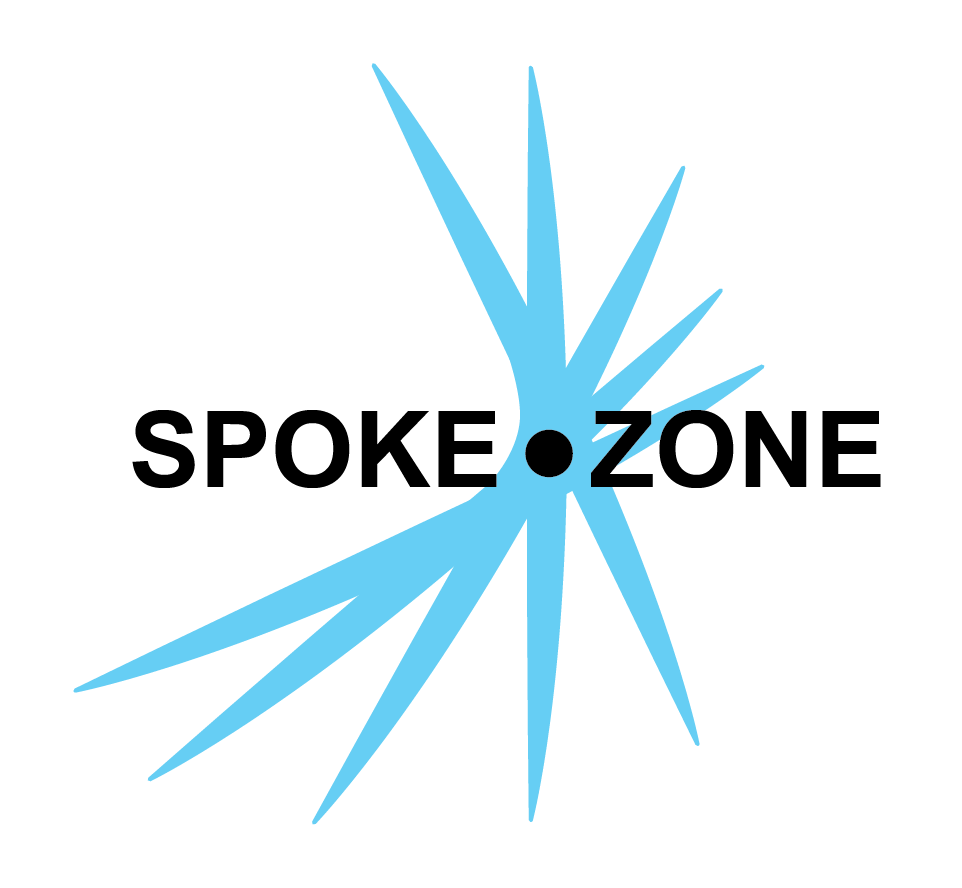Dashboard Setup
A dashboard is used to view and analyze real-time data from and send commands to devices. Dashboards are made up of collections of panes, each containing various widgets, that can be used to selectively interact with whatever datasources have been added.
Access Dashboards
- Open the navigation menu.
- Select the Dashboards item.
- Double-click the desired dashboard.
- If no dashboards exist, use the
New button to create one.
- If no dashboards exist, use the
Settings
- Click the
button in the top right to access the settings sidebar. - Use the
button to quickly navigate to other dashboards of the same organization.
Setup
- Add Pane
- Click the
button to add a new pane to the dashboard. - Panes are collections of widgets that allow widgets to be easily reorganized.
- Click the
- Apply Organization
- Click the
button to specify which organization will use this dashboard.
- Click the
- Number of Columns
- Click the
button to specify how many columns of panes appear in the dashboard.
- Click the
- Edit Name
- Click the
button to edit the dashboard’s name.
- Click the
Datasources
Datasources are used to send (publish) and receive (subscribe to) data from devices and other info sources. Dashboard widgets are used to interact with these datasources.
To add a datasource to a dashboard:
- Click the
button next to the Datasources heading. - Select the type of datasource to add:
- Spoke Zone Device for monitoring and/or controlling a device.
- Time for local date and time data.
- Weather for local weather data.
- MQTT Publisher for publishing MQTT data from the dashboard.
- MQTT Subscriber for directly subscribing to MQTT data on the dashboard.
- Fill out the settings on the subsequent dialog and apply.
Panes
Panes are used to organize widgets in a dashboard. They can be dragged, resized, and reordered to create a layout that optimizes screen space usage and visual aesthetic.
Open the settings sidebar to access the control buttons for each pane:
- Click
to add a new widget to the pane. - There is no limit on the number of widgets that can be added to a single pane.
- Click
to change the pane’s settings. - Each pane can be given a title.
- A pane’s size specifies how many columns it spans.
- Panes only increase in size to the right, so a pane in the 3rd column of a 5-column dashboard can have its size set to a max of 3 unless moved farther left.
- Increasing the size of a pane does not allow for placement of widgets next to each other horizontally in the same pane.
- Click
to delete the pane. - The rest of the panes will automatically fill the space vacated by the pane.
- Click
to minimize the pane. - This only hides the pane from view. It is not deleted.
- Click
to show the pane again.