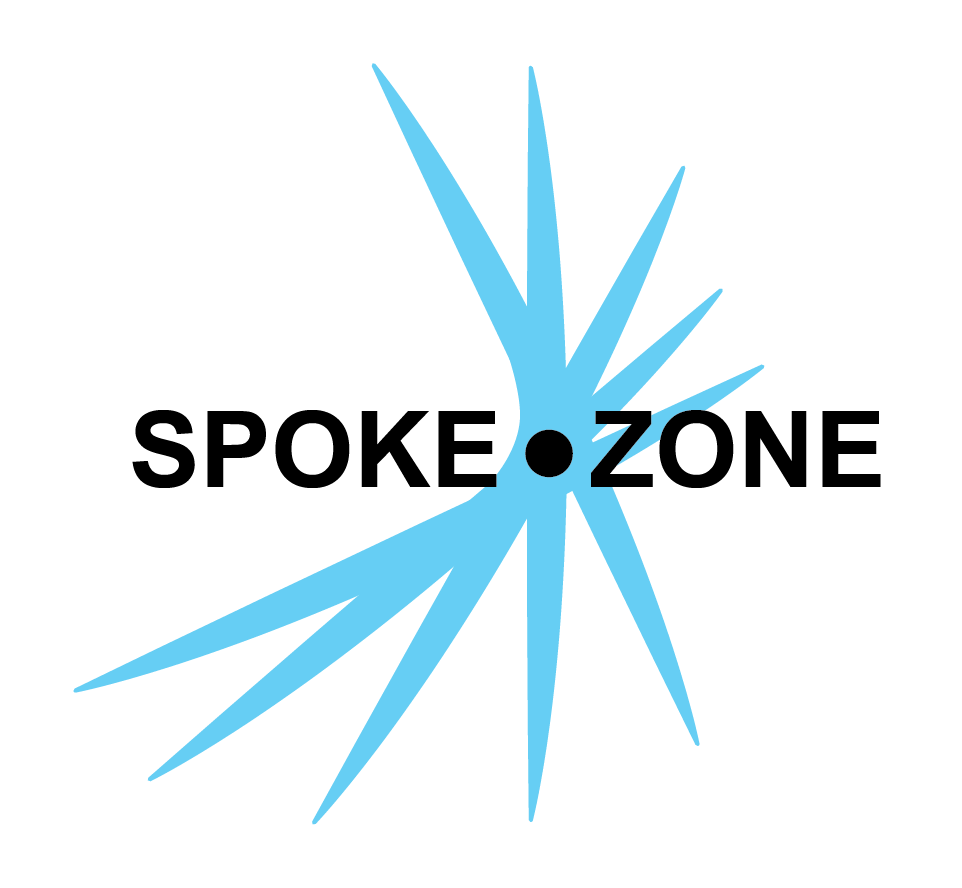Data File
Data files are uploaded to Spoke Zone from devices and can be used for analytics in a variety of ways. Some files can be integrated into reports to view chart representations of data, while others provide debugging and logging information, such as logs of alert triggers or device console output.
File Types
There are 7 different file types, each recording a different type of data:
logfiles (trace files) are used for recording CAN messages.- These can be parsed so the data can be analyzed in reports in the form of graphs, tables, and maps.
eventfiles record data about alert triggers.gpsfiles contain the changing GPS coordinates of a device- These can be parsed and analyzed in a map view.
debugfiles are used for console output from a device.journalfiles provide logs of systemd processes.dmesgfiles contain message logs from the Linux kernel ring buffer.txtfiles can contain anything. These are just general all-purpose files.
Access Data Files
- Open the navigation menu.
- Select the Data Files item.
- Double-click the desired data file.
File Viewer Actions
There are a few buttons in the top right of the file viewer:
- (
logfiles only) Click theOpen chart button to view a chart of the file’s data. - (
gpsfiles only) Click theOpen map button to view a map of the file’s data. - Click the
Device button to go directly to the device associated with the data file. - Click the
Download button to download the file. - (
logfiles only) Click theDownload Parquets button to download the parquet files associated with the data file. - Click the
Delete button to delete the file. - Deleting the file will route back to the data files list page.
Data File Charts/Maps
A log file can be viewed in a chart that parses the file’s data and compiles it into a more human-readable table or graph.
A gps file can be viewed on a map that shows all of its latitude/longitude coordinates and connects them chronologically.