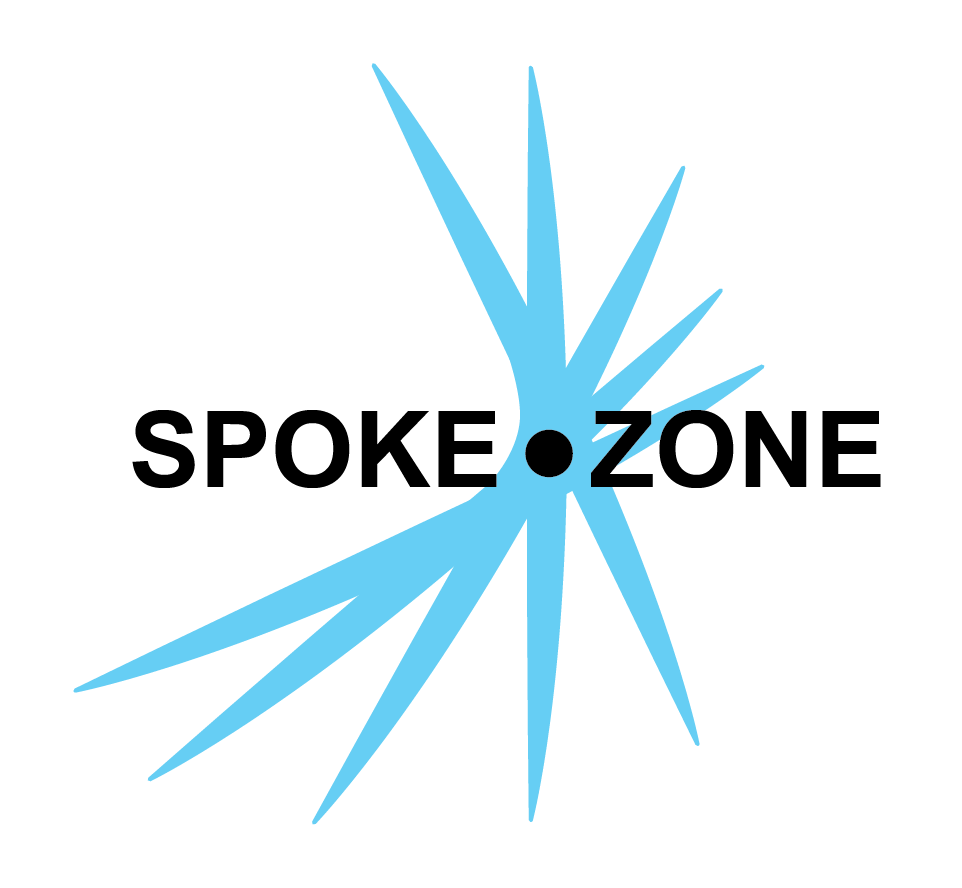Chart
Reports are made up of one or more charts, each of which can display different signals from different devices in different formats. All charts will be shown in a grid layout.
Toolbar
Each chart has a toolbar of action buttons in the top right corner:
- Click the
button to focus on the chart. - Information and controls specific to the currently focused chart will be shown in the left chart sidebar.
- The currently focused chart will also have its other toolbar buttons enabled.
- Click the
to edit the setup of the chart, including its name and signals, or to delete it. - Click the
button to create a copy of a chart. - Click the
button to expand the view of the chart. - This button hides all other charts and only shows this chart.
- Click the
button to view all charts again.
Setup
Click the
- Name
- Enter the name of the chart, used to easily identify it when switching between different charts.
- The length of the chart name cannot exceed 30 characters.
- Click the
button to delete the chart.
Actions
The sidebar at the left side of the screen shows the actions and signals available for the currently focused chart.
- Click the
button to show/hide the Y-axis scale for a line chart. - Used to restrict the Y-values that are displayed.
- Click the
button to download the contents of a chart as a CSV file. - Click the
Hide all button to hide all selected signals in the chart. - Click the
Show all button to show all selected signals in the chart.