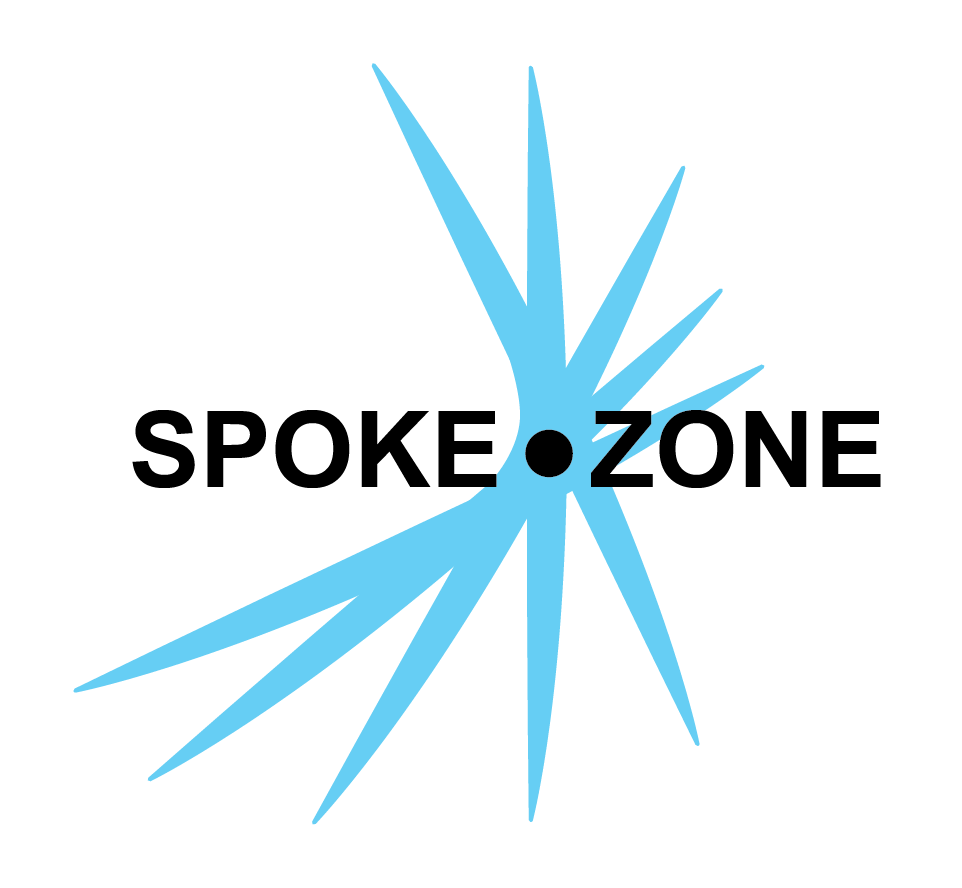Chart Type
There are many types of charts that can be added to reports. Each one is based on signals but allows a user to view data in a different way.
Line Graph
Display a set of data points in chronological order:
- Line segments connect from one point to the next.
- The first signal added to the chart will be used as the X-axis.
Line Chart Thresholds
Up to 6 thresholds can be added to a line chart to see which values are above or below each threshold.
To add a threshold to a line chart:
- Enter a value in the threshold field in the left sidebar and click the
button to add a threshold to the chart. - Clicking the button without entering a value creates a threshold with value
0.
- Clicking the button without entering a value creates a threshold with value
- Click the
button to delete a threshold.
Table
Display a set of data points in a table:
- The columns are the signals.
- The rows are each distinct point of time, as configured by the granularity and date range.
Map
Display GPS coordinates on a map:
- Lines are displayed between consecutive points.
- The first point is represented with a diamond.
- The last point is represented with a square.
- All other points are represented with circles.
- This chart only accepts two signals. The first must be latitude and the second must be longitude.
Statistics Comparison
Display aggregated data in a table:
- There are two columns, Statistic and Value.
- The rows represent each distinct signal and their aggregated data.
- The name of the signal is shown in the Statistic column.
- The aggregated value of the signal over the entire date range is shown in the Value column.